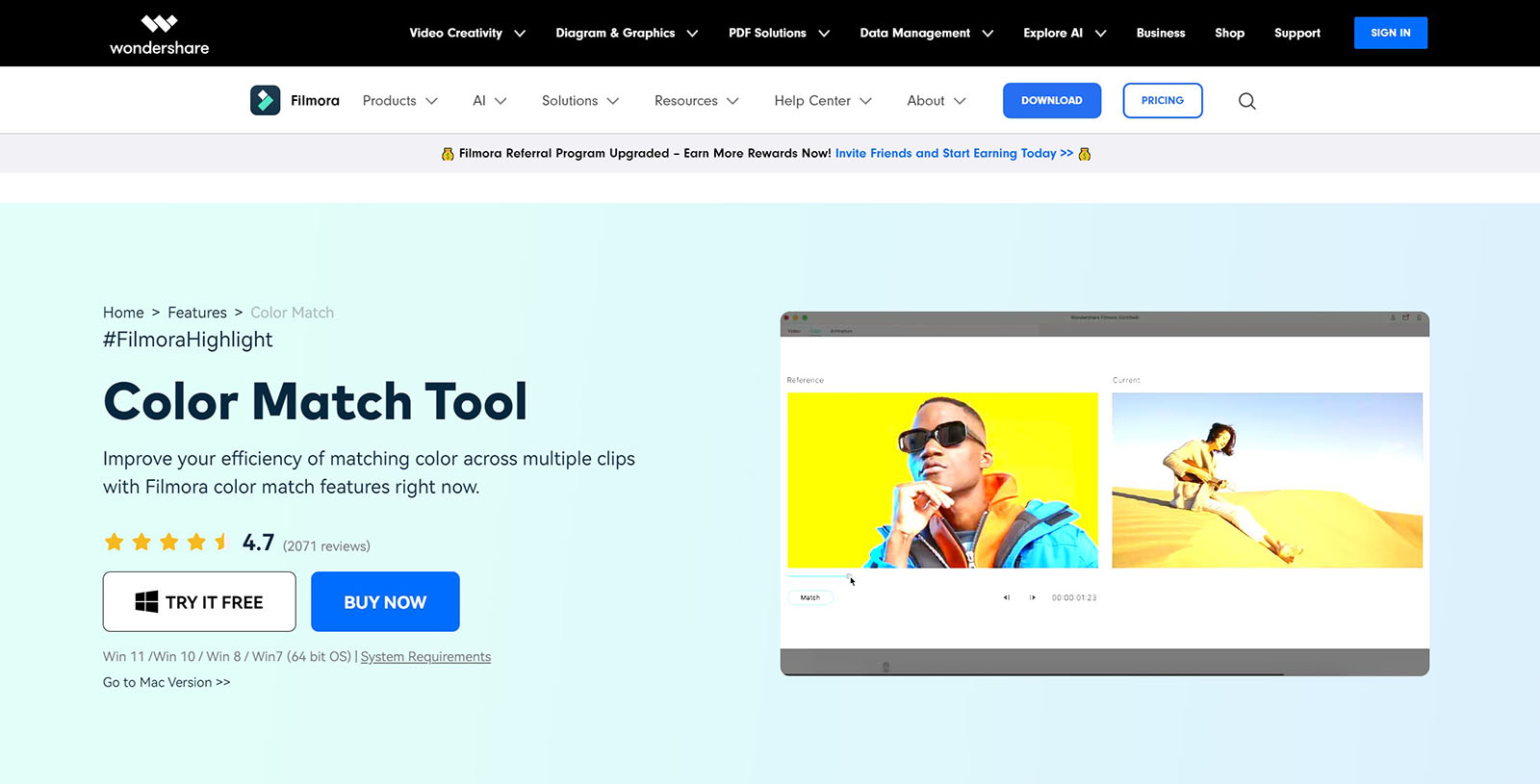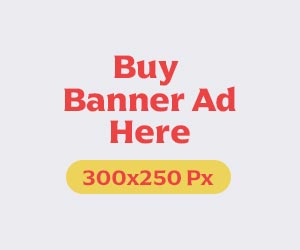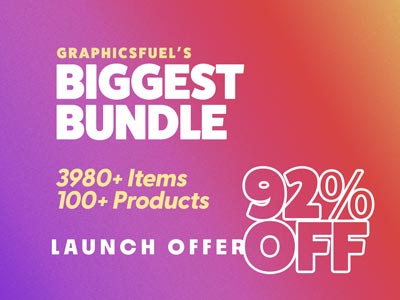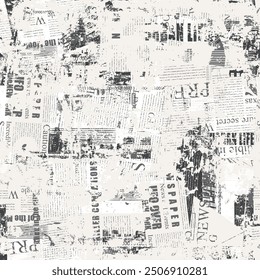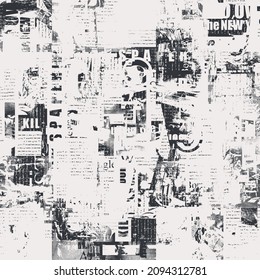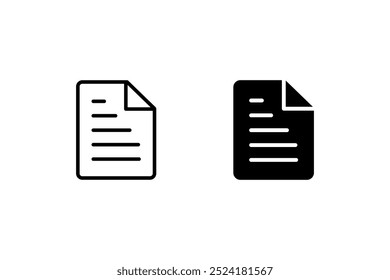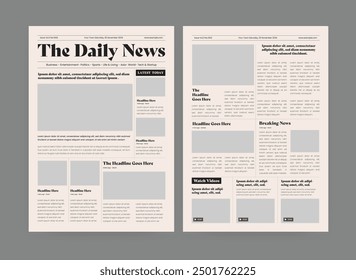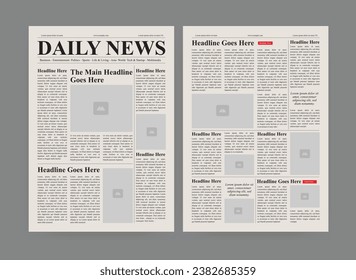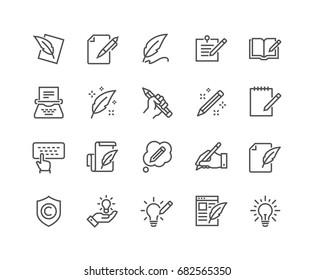AI color matching is a technique that uses AI to match colors in videos and photos. It can match videos to a reference frame. This ensures proper exposure, contrast, and white balance. They also compare videos from different cameras or settings and match their colors.
So, how could you accomplish it so easily? There are many tools available on the internet, but we will focus on the best ones today: Wondershare Filmora and CapCut. Both are popular video editing tools, but they serve unique functions when it comes to color-matching capabilities.
In this article, we will compare these two color-matching tools: Filmora and CapCut.
Tool 1: Wondershare Filmora
Wondershare Filmora just released a new color upgrade in its previous version, allowing users to get their desired appearance in seconds. The color match and color correction tools will help creators find the ideal color theme by fixing color imbalances and improving visual quality without requiring a steep learning curve.
Whether you’re a beginning video editor searching for a quick editing solution, a video producer looking to employ a consistent aesthetic, or a professional in need of a visual theme, this update will make color editing easier than ever.
Key Features
Below are some features of the Filmora color match tool.
- Color Adjustment: Easily adjust your color with Filmora’s color match tool, which you may use from a clip screen. Additionally, you can change the entire video to your favorite color.
- Consistent Look: Filmora uses filters wisely to match the right color tones. Every image and video will be consistent and timed. Moreover, you may adjust the color match percentage from 1% to 100% to add more creativity to your images and videos.
- Adaptive Scene Change: Regardless of the devices you use to capture the video, you may utilize Filmora’s AI color match option to change the scene’s original color to match the ones you use. It helps to reduce color-correcting time and effort.
Performance and Compatibility
Its overall performance is superb, and it’s an excellent choice for those looking to generate high-quality videos without considerable editing knowledge. Filmora’s color match tool allows you to receive color settings from a clip screen and effortlessly alter your color. Then, you may add your preferred color to the entire video. Filmora intelligently applies filters to match the proper hues. The entire video will be unified.
So, in terms of performance, it is an excellent alternative to evaluate and invest in. Additionally, Wondershare Filmora is compatible with a wide range of devices and operating systems, including Windows 7, 8.1, 10, and 11, as well as macOS. For HD and 4K movies, an Intel 6th Gen or newer processor is recommended.
Reviews and Ratings
Some reviewers consider it a useful tool for beginners and professionals. It includes user-friendly effects, transitions, and music. According to the review from PCMag, Filmora offers one of the quickest rendering rates ever tested on Windows.
In one review, Filmora generated a nearly five-minute movie in 1 minute and 16 seconds, outperforming Adobe Premiere Elements. Some believe the video quality after editing is good, and it comes in a variety of sizes and quality options for export. Some people believe that Filmora has excellent customer service.
How to Match Colors with Filmora
Here is the step-by-step method of using color matching with Filmora.
- Step 1: First, drag the photographs and video clips you wish to utilize into your timeline.
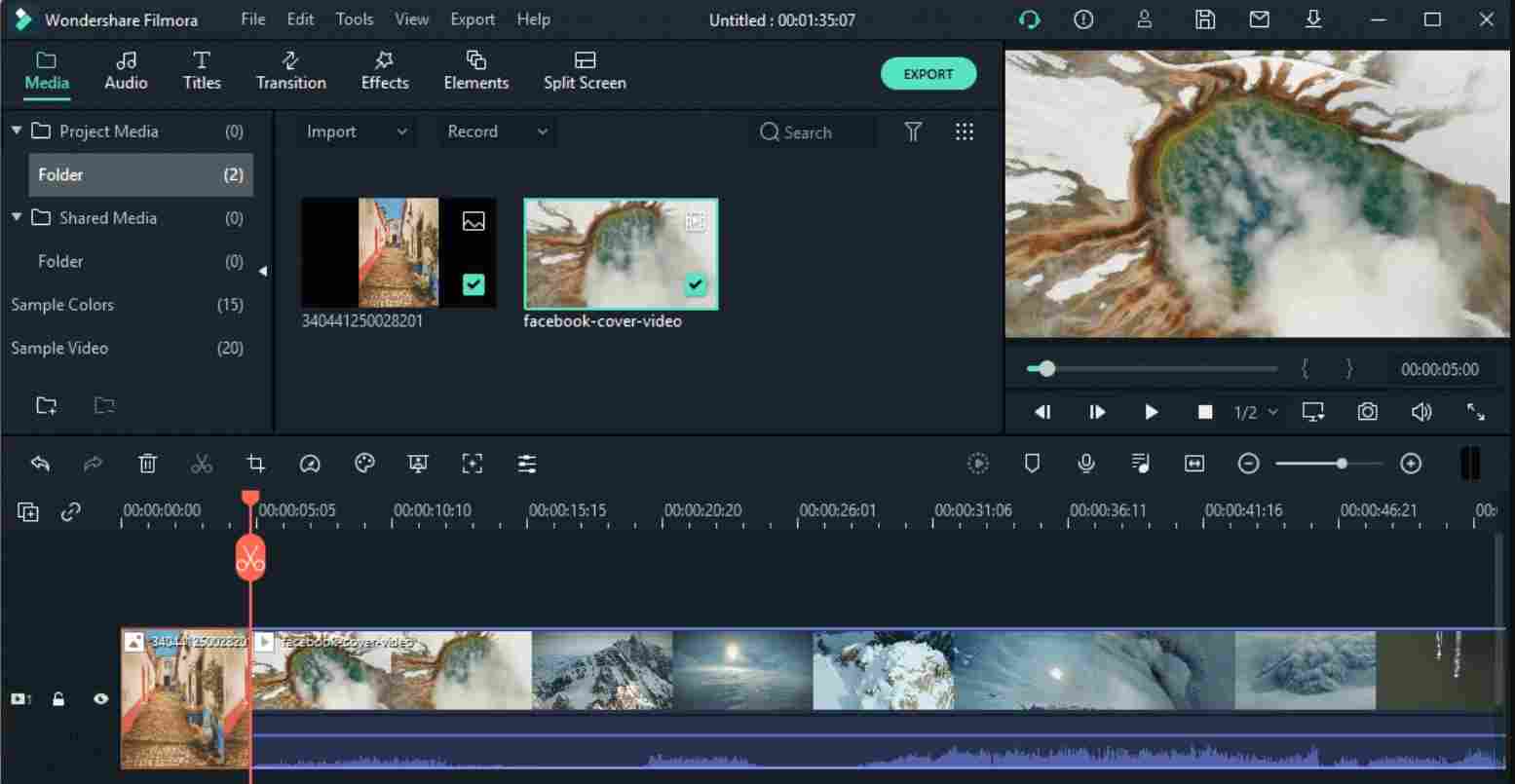
- Step 2: Move the play head to a frame that is consistent with the rest of your video clips. Choose the remaining clips and photos, then right-click to pick ‘Color Match’ or just navigate to the toolbar, click the color icon, and select ‘Color Match’. Next, pick the frame as a reference page and click ‘Match’.
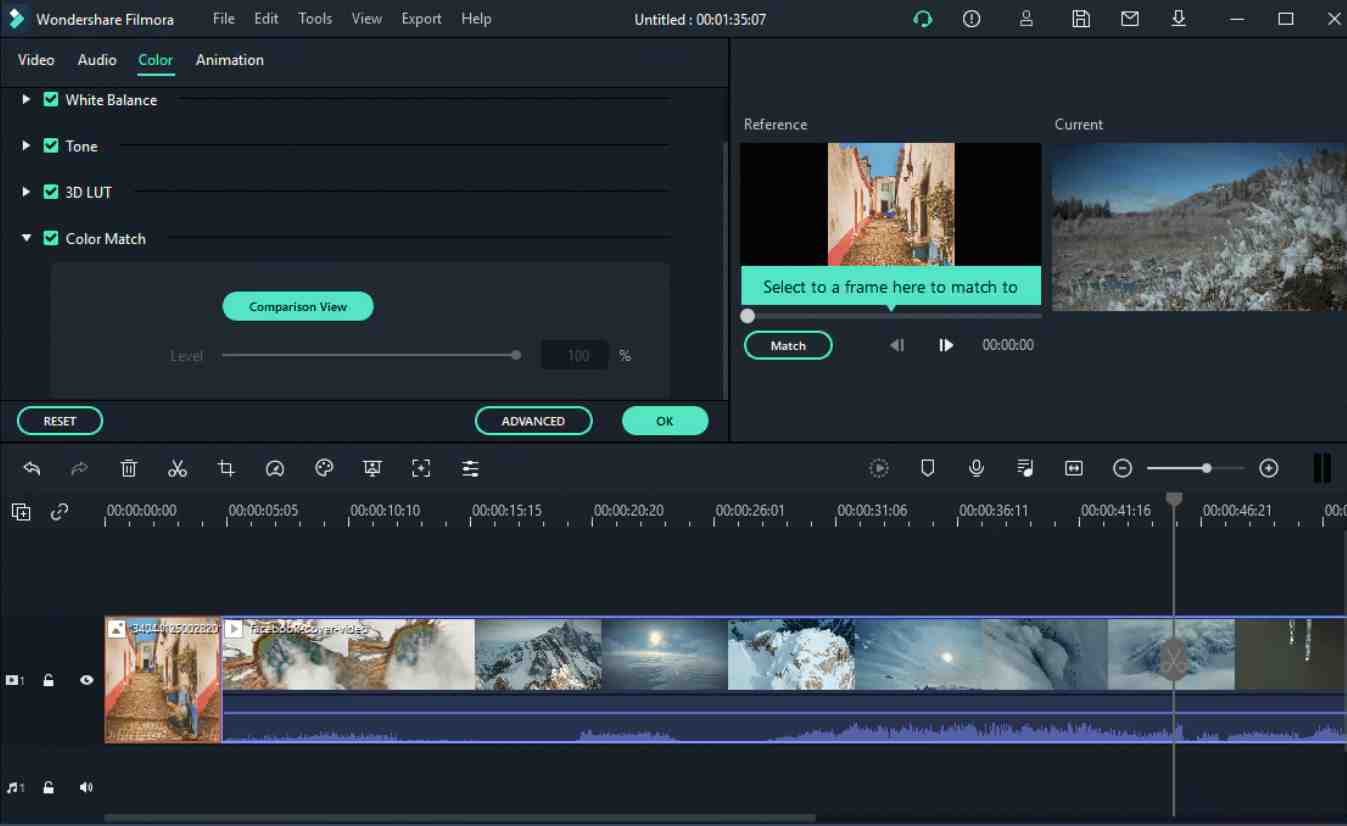
- Step 3: Finally, use the slider to change how closely the color parameters of other video clips match. This will show you the findings in the Preview’s ‘comparison view’. And in last, export the video.
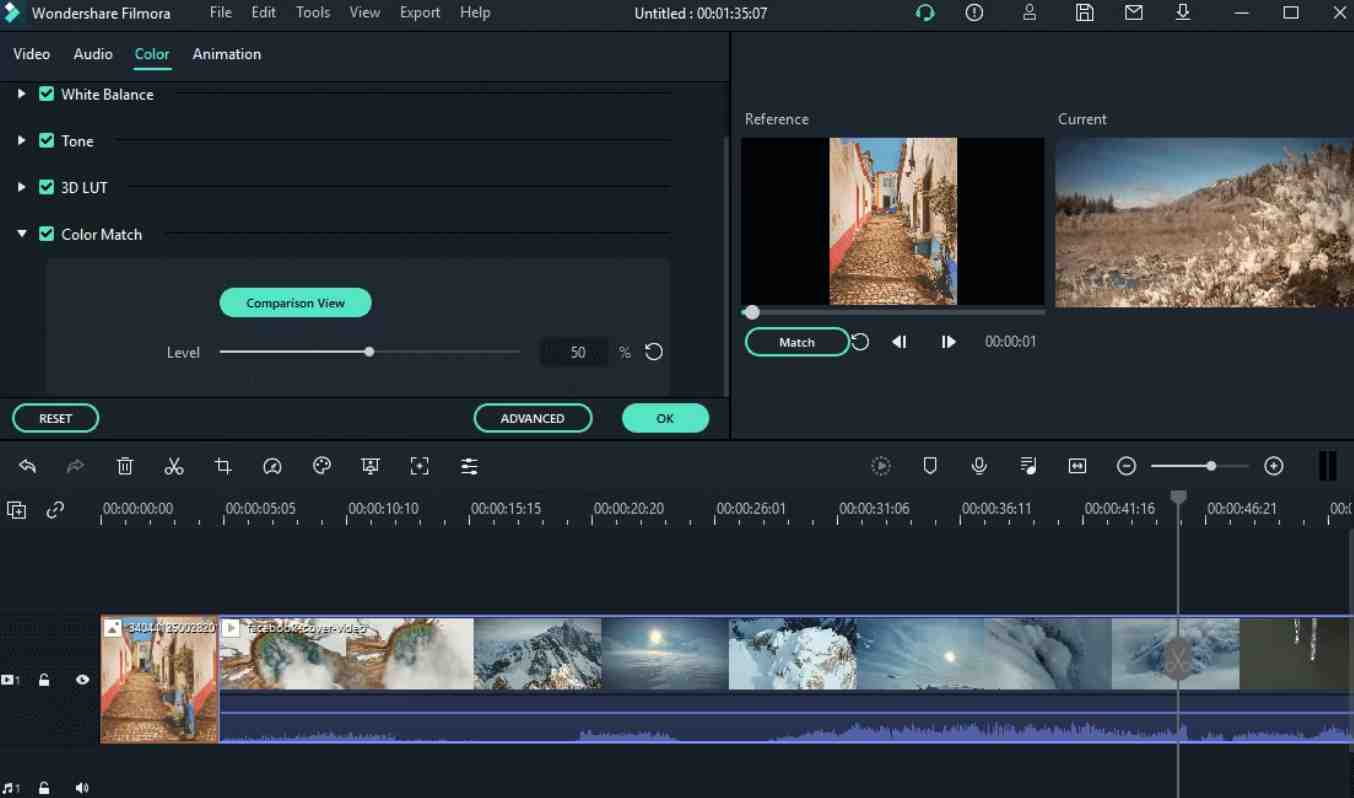
AI color matching is a technique that uses AI to match colors in videos and photos. It can match videos to a reference frame. This ensures proper exposure, contrast, and white balance. They also compare videos from different cameras or settings and match their colors.
So, how could you accomplish it so easily? There are many tools available on the internet, but we will focus on the best ones today: Wondershare Filmora and CapCut. Both are popular video editing tools, but they serve unique functions when it comes to color-matching capabilities.
In this article, we will compare these two color-matching tools: Filmora and CapCut.
Tool 2: CaptCut
CapCut, a well-known online picture editing application, has developed a novel function called AI Color Match. CapCut’s AI Color Match tool allows for unrivaled artistic expression by seamlessly combining the human touch with the computational power of artificial intelligence.
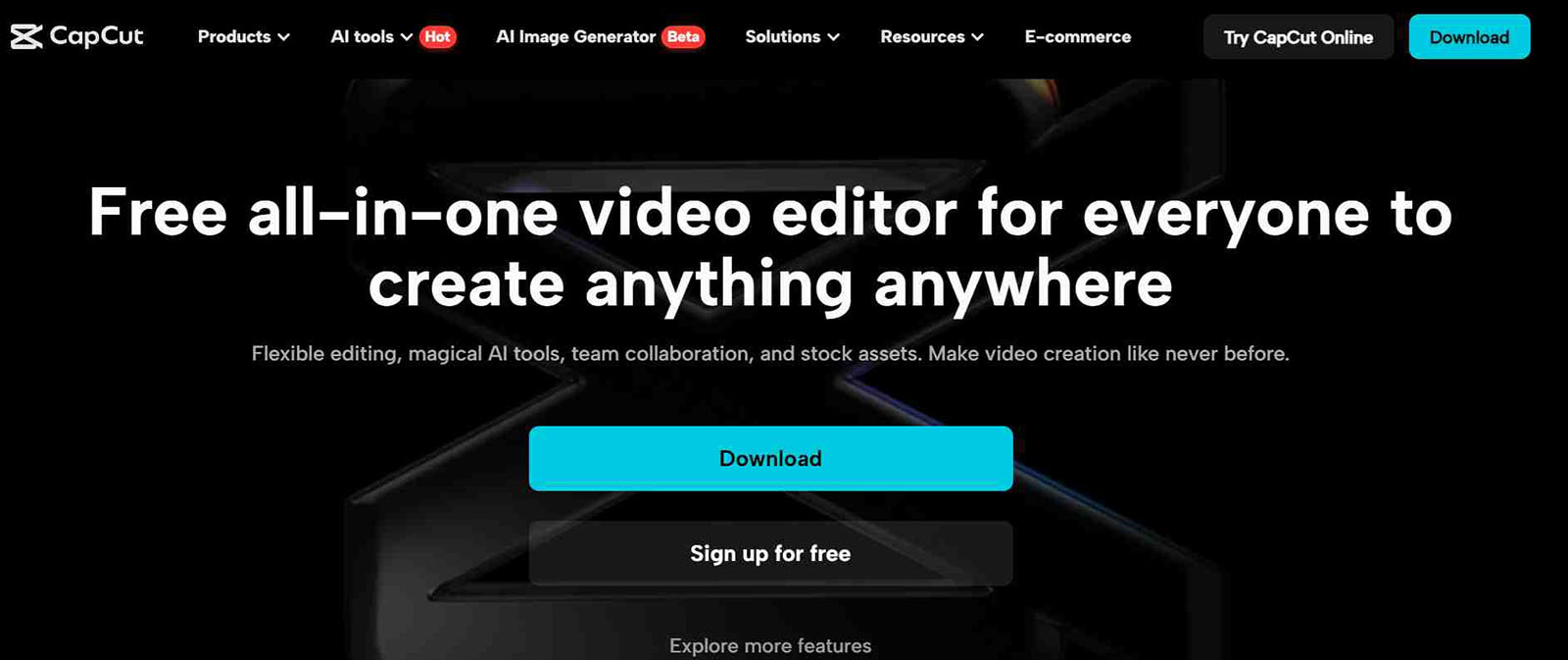
The concept is simple: you can color your photographs with the brilliance of AI with a single click. The greatest part? No credit card is required. It’s the pinnacle of creativity democratization, allowing producers of all skill levels to explore freely.
Key Features
Here are some useful features of CapCut:
- AI-Generated Color Matching Recommendations
CapCut’s Color Match makes AI-generated choices that exactly match the aesthetics of your material. The ‘Optimize Color’ button functions as a magic wand, altering your graphics with a simple touch of automation.
- Automatic Color Palette Based On Image Colors
CapCut’s clever color palette generator analyzes the colors in your photographs and generates harmonious palettes to maintain visual story consistency.
- Color Matching Without Any Editing Experience
CapCut’s AI-powered color-matching tool allows even beginners to easily enhance their snaps with a single click. Aside from color matching, CapCut’s clever online image editor provides an extensive list of filters, effects, and other color-editing features, all for free.
Performance and Compatibility
Performance and speed vary depending on the device utilized; however, rendering performance is often rapid owing to the lower resolution. However, some users have observed random lags or difficulties while editing huge files.
CapCut’s mobile and social-video compatibility, particularly with TikTok, has allowed it to outperform its larger competitors with this specific audience.
Its photo editing tool is simple to use and has many capabilities, such as AI color matching, making it suitable for both novices and professional editors. It is accessible on Android, iOS, Windows, and web browsers.
Reviews and Ratings
Not many tools have simply excellent reviews on the internet. Each tool, including CapCut, has both positive and negative feedback. Some reviews suggest that this editing software can slow down the computer and cause slow loading times, while others say it’s a great app with numerous editing and photo and video editing features, such as color matching.
How to Match Colors with CapCut
Here is a step-by-step method that can help you match colors with CapCut:
- Step 1: Upload
Upload your image to our online editor and let AI work its magic. Start a new project by picking a blank canvas or one of our free themes.
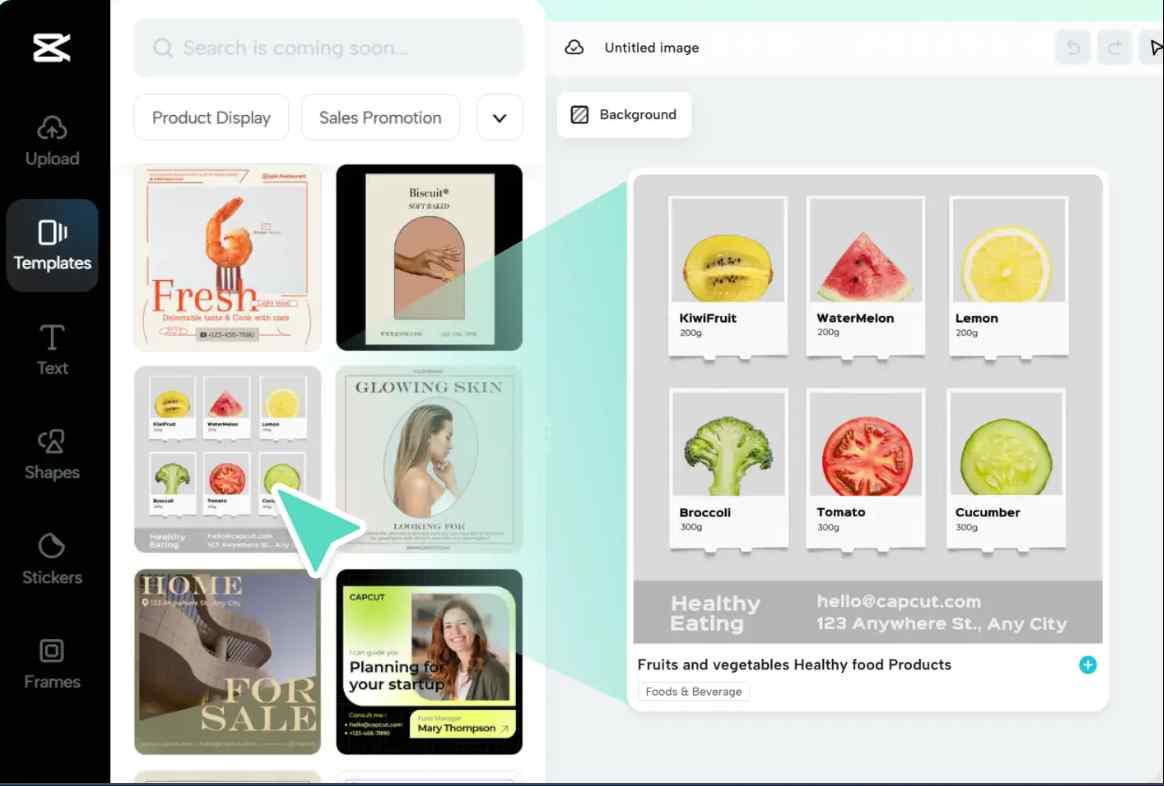
- Step 2: Color Match
Allow AI to aid you with color matching. You may automatically produce colors depending on the palette and aesthetics of your image with a single button press. It’s time to ignite your imagination.
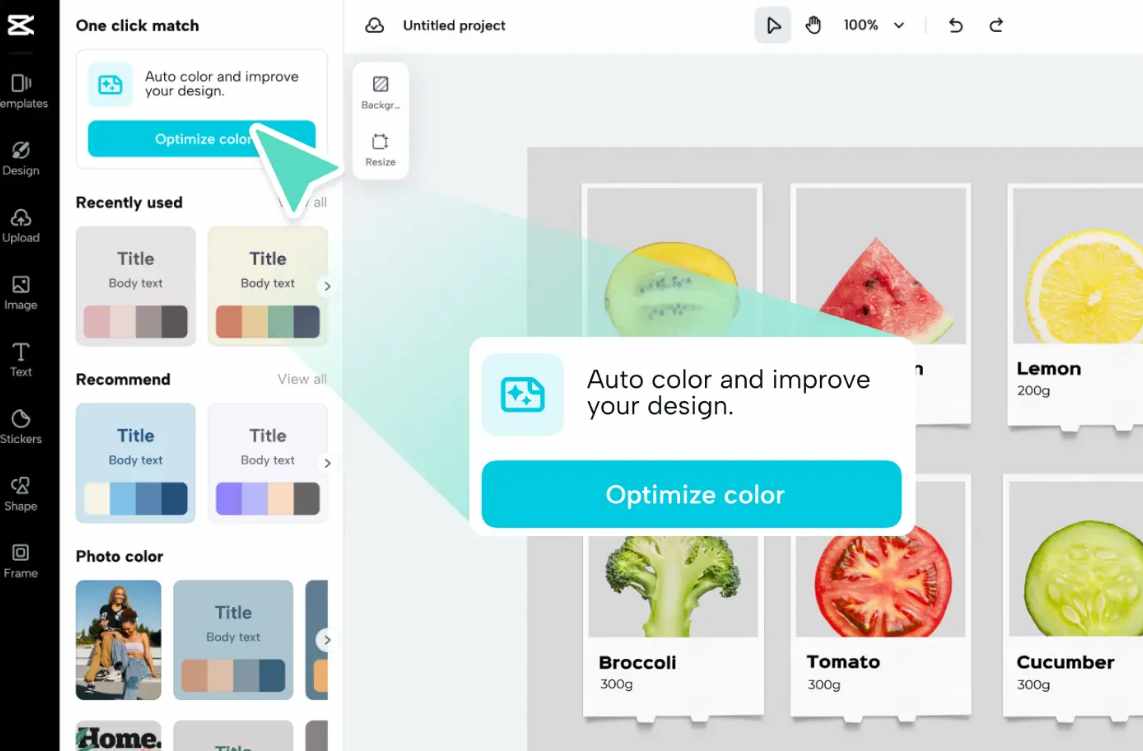
- Step 3: Export
Once you’ve completed the color-matching process, click export to save your image to your device or share it with the world on Instagram, YouTube, and other platforms.
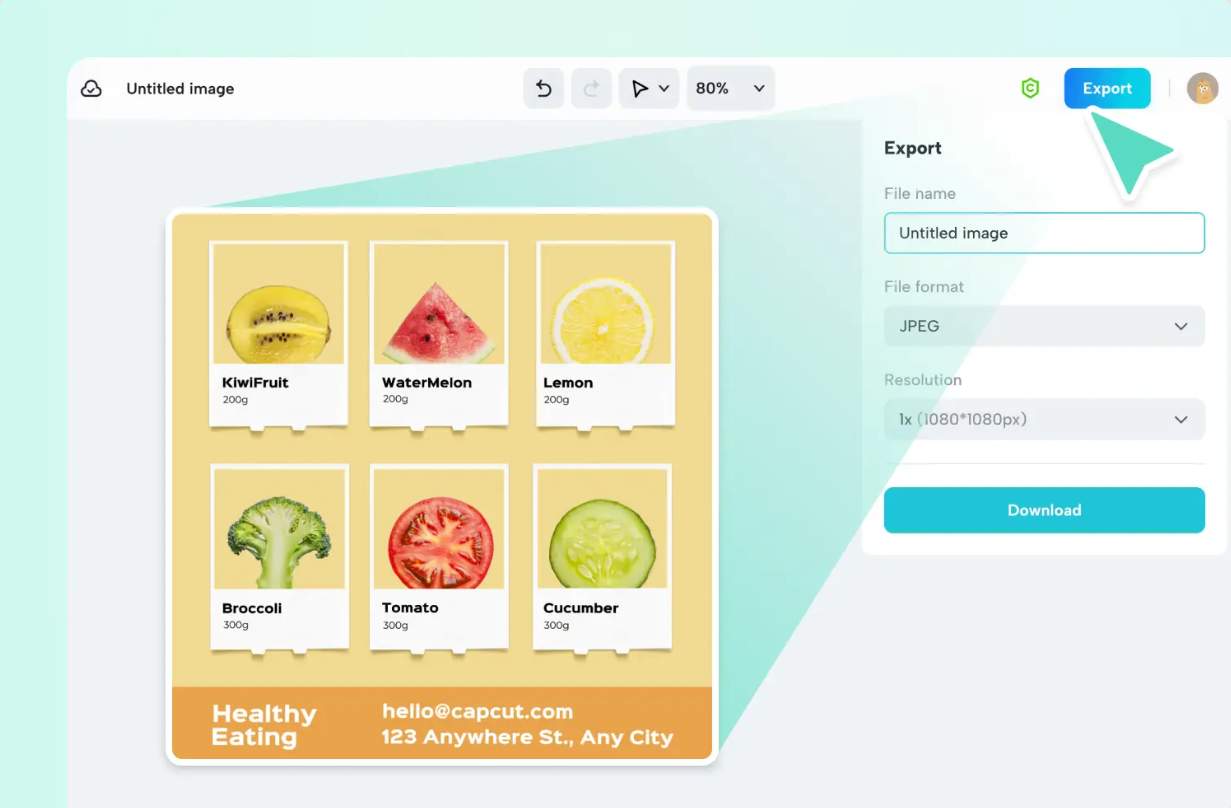
Filmora vs CapCut: Which One Should You Choose
Filmora is an excellent program for professional video editing. It is one of the greatest software for editing longer movies, and it includes tutorials, educational videos, and YouTube videos. It also has links to Pixel DV, Pixabay, and Unsplash.
In addition, Filmora is a Windows or Mac-compatible editor that includes extensive capabilities such as color correction, green screen, pre-built templates, audio enhancement options, and more.
Capcut is available on Android and iOS and features a simple drag-and-drop interface. It is a good option for novices who want a free platform. Capcut is designed for TikTok. Therefore, its functions, effects, and filters are TikTok-specific.
If you’re looking for a more creative and professional tool, Filmora is for you. Otherwise, CapCut is the best choice.
Conclusion
Video editors can obtain a professional-looking output with the aid of Wondershare Filmora and CapCut, two great color-matching tools. With its sophisticated AI color-matching feature, Filmora stands out and is a great option for experts.
However, CapCut is exceedingly simple to use, even for first-time users. It’s a great option for those who are new to video editing and create content for social media. It has multiple free features and effects tailored for TikTok.